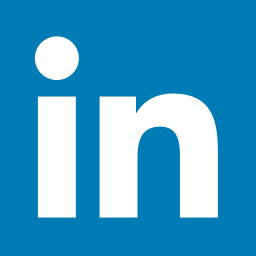NIB Virtual Career Fair Registration Instructions For Screen Reader Users
Contents
- Getting Started Instructions for Screen Reader Users
- Registration and Log In
- Filling Out Your Profile
- Personal Section
- Education Section
- Upload Resume Section
Getting Started Instructions for Screen Reader Users
When you are in the non-Chat part of the site and you see the check box labeled I prefer screen reader friendly pages , check that box for more accessible screens and automatically-spoken messages.
We recommend that you use NVDA or Jaws with Mozilla Firefox to participate.
[ Top of Page ]
Registration and Log In
Open your web browser, and Go to www.careereco.com/register/nib . If you already have a CareerEco account, login on that page.
If you are new to CareerEco, go to the Create a New Account Now! Heading, and click Register as an Individual .
On the Create a New Account screen, fill in the form. Instructions for passwords are at the top of the form. Read the Terms of Service and check By Checking this box, I agree to the Terms of Service . Click Register and follow prompts to create your account and answer event-specific registration details.
The system sends a confirmation e-mail to the e-mail address you used to register. Check your e-mail for the message and follow the instructions.
[ Top of Page ]
Filling Out Your Profile
Once you have followed the instructions in the Registration e-mail, the next thing to do is to complete your profile, which includes uploading your resume and filling in your student information. Log in and follow the below instructions.
From the Candidate Dashboard screen, click Edit Profile . This takes you to the Profile screen. To fill out your profile, you will need to put your screen reader into Application mode. For JAWS, the key stroke is INSERT+Z . For NVDA, it is NVDA+SPACE .
[ Top of Page ]
Personal Section
The Personal part of your profile contains contact information, and allows you to change your password. When you are satisfied with this information, move onto the Education section.
[ Top of Page ]
Education Section
The Education section is where you fill in your school and degree information. Note: to open the list fields, use the Windows key stroke ALT+DOWNARROW . Note: you will have to go in and out of either Application mode or Forms mode to read the field labels. These are multi-selection lists. When focus is on them, hold down CTRL to move through choices without selecting them. use SPACE
[ Top of Page ]
Upload Resume Section
The system will remind you to upload your resume, until you have done so. Click the Resume and Documents radio button. Click Browse . The File Open dialog opens. Locate your resume and click Open . Once you have done this, the instructions about uploading your resume disappear, and you can then click Upcoming Fairs in the radio button group to register for the job fair.
[ Top of Page ]